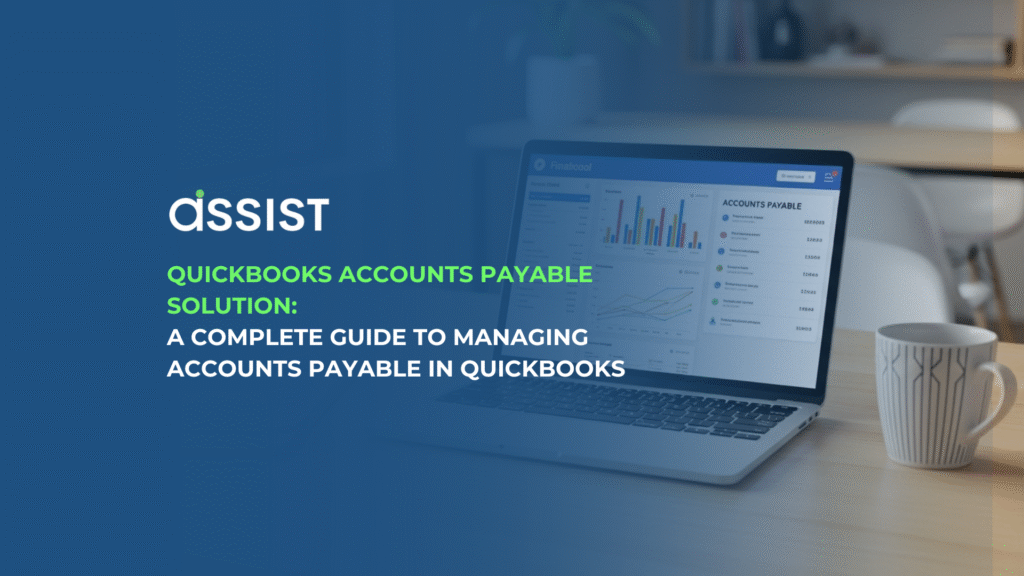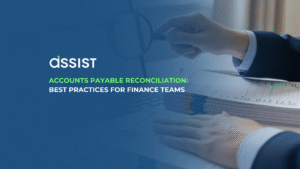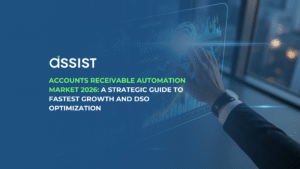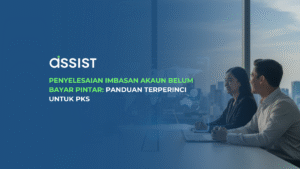Managing accounts payable in QuickBooks involves setting up your AP workflow to accurately enter and pay bills, which is essential for maintaining healthy cash flow and strong supplier relationships. This guide will walk you through everything from the basic definition of AP to the step-by-step process for managing it in QuickBooks Desktop and Online, and even how to automate the entire workflow. Let’s explore how you can master this critical business function together.
Introduction: Why Smart AP Management is a Game-Changer for APAC Businesses
For any business owner in the dynamic APAC region, from a bustling cafe in Singapore to a growing tech startup in Kuala Lumpur, managing cash flow is king. You’re constantly juggling supplier payments, tracking invoices, and ensuring your financial records are pristine. But let’s be honest, the process of managing what you owe your Accounts Payable (AP) can feel like a relentless, time-consuming chore. Manual data entry, chasing approvals, and the constant fear of a misplaced invoice can create bottlenecks that stifle growth.
This is where smart AP management ceases to be a simple bookkeeping task and becomes a strategic advantage. By streamlining your accounts payable, you not only save countless hours but also gain crystal-clear visibility into your company’s financial health, empowering you to make smarter, faster decisions. Our company story is built on the very idea of solving these challenges for businesses like yours. In this guide, we’ll demystify the world of accounts payable and show you how to master it using one of the most powerful tools at your disposal: QuickBooks.
What Exactly is Accounts Payable (AP)? A Simple Analogy
Before we dive into the “how,” let’s clarify the “what.” In the simplest terms, Accounts Payable is the money your business owes to its suppliers for goods or services you’ve received but haven’t paid for yet.
Think of it like a running tab you have with your trusted vendors. When your coffee supplier delivers a fresh batch of beans, they issue an invoice. That invoice enters your books as a short-term debt under “Accounts Payable.” It sits there until you pay the bill, at which point your cash decreases and the debt is cleared. This process is the mirror image of Accounts Receivable, which is the money your customers owe you. Understanding the critical difference between Accounts Payable vs Accounts Receivable is fundamental to solid financial management. Efficiently managing your AP is not just about paying bills on time; it’s about controlling your cash flow and building strong relationships with your suppliers.
Setting Up Your Accounts Payable Workflow in QuickBooks
Here is where the theory meets practice. QuickBooks is a fantastic tool for managing AP, but its effectiveness hinges on setting it up correctly. The goal is to create a seamless flow from the moment you receive a bill to the moment it’s paid. Below, we’ll walk through the process for both QuickBooks Desktop and QuickBooks Online, the two most common versions used by businesses today. As you set this up, you might find it helpful to look at our guide on integrating with QuickBooks to see how you can further enhance its capabilities.
For QuickBooks Desktop Users: A Step-by-Step Guide
- Enter Bills: Navigate to the “Vendors” menu and select “Enter Bills.” This is where you’ll record the invoices you receive from your suppliers. Be meticulous here: fill in the vendor name, date, invoice number, and the amount due.
- Assign an Expense Account: For each bill, you must assign the expense to the correct category (e.g., “Cost of Goods Sold,” “Office Supplies,” “Marketing”). This is crucial for accurate financial reporting.
- Pay Bills: When you’re ready to pay, go to the “Vendors” menu and click “Pay Bills.” You can filter by due date to see what’s urgent. Select the bills you want to pay, choose your payment account, and QuickBooks will record the transaction.
For QuickBooks Online Users: Navigating the AP Centre
- Create a Bill: In QuickBooks Online, click the “+ New” button and select “Bill.” The process is similar to Desktop: enter all the relevant details from your supplier’s invoice.
- Manage Bills: All your entered bills will appear in the “Expenses” tab under the “Bills” section. This dashboard gives you a clear overview of what’s open, what’s overdue, and what’s been paid.
- Schedule and Pay: You can pay bills directly from the “Bills” dashboard. QBO offers options to schedule payments, making it easier to manage your cash flow and avoid late fees.
Pro Tip from an Expert: “One of the biggest mistakes I see business owners make is not setting up a default expense account for recurring vendors. Taking a few minutes to do this for suppliers like your landlord or utility company can save you a significant amount of time each month.” – [Name], APAC Accounting Specialist
Mastering this workflow is the first step, but what if you could make it even more efficient? That’s where automation comes in, offering a host of features and benefits that can transform your process.
The Power of Automation: Taking Your QuickBooks AP to the Next Level
Entering bills manually is fine when you’re just starting out, but as your business grows, it can quickly become a major bottleneck. This is where Bookkeeping AI and automation change the game. Instead of manually typing in every line item from an invoice, you can use software to automatically extract the data, code it to the right account, and even route it for approval.
The rise of artificial intelligence in business tools is undeniable, and as many are starting to realize, AI will impact accounting in profoundly positive ways, especially by eliminating repetitive tasks. There are many compelling reasons to use automated bookkeeping, from reducing human error to freeing up your team for more strategic work.
Common AP Challenges in QuickBooks and How to Solve Them
Even with a great tool like QuickBooks, you can run into challenges. Here are a few common problems APAC businesses face and how to tackle them.
- Challenge: Duplicate Payments The Problem: Accidentally paying the same invoice twice is a cash flow killer. This often happens when a bill is entered into the system more than once by different team members. The Solution: Enforce a strict process of always checking for an existing bill number in QuickBooks before entering a new one. Automation software is particularly effective here, as it can instantly flag potential duplicates based on invoice number, vendor, and amount.
- Challenge: Manual Data Entry Errors The Problem: A simple typo an incorrect amount or due date can lead to inaccurate financial reports and strained supplier relationships. The Solution: The most effective solution is to remove the manual step altogether. Tools that use Optical Character Recognition (OCR) and AI can extract invoice data with near-perfect accuracy, drastically reducing the risk of human error.
- Challenge: Complex Approval Workflows The Problem: In many businesses, an invoice needs to be approved by a specific manager before it can be paid. Chasing these approvals via email is inefficient and hard to track. The Solution: Implement a digital invoice approval matrix. Modern AP automation platforms allow you to build custom approval workflows directly within the system, automatically routing invoices to the right person for a one-click approval. If this sounds like a system you need, you can book a demo with us to see it in action.
Streamline Your QuickBooks AP with Assist
Managing accounts payable in QuickBooks is a great start, but to truly unlock efficiency and gain full control over your business finances, you need to embrace automation. Manually entering bills, chasing approvals, and wrestling with data entry errors are challenges of the past. Assist is designed to sit on top of your existing QuickBooks software, supercharging it with powerful AI-driven automation. Imagine a world where invoices are captured, coded, and approved automatically, giving you back hours of your valuable time each week.
Ready to eliminate manual data entry and gain full control over your AP? Register for your free trial of Assist today and see how our powerful automation integrates seamlessly with your QuickBooks account.